GPG Key Backup and Migration 09/09/25
GPG keys are critical for encryption, signing, and identity verification. Whether you're migrating between systems or just want a proper backup strategy, here's how to export and import your GPG keys safely.
The Problem
You need to:
- Migrate GPG keys from one user to another (same system or different systems)
- Create backups of your GPG keyring
- Move keys between different operating systems (AIX to RHEL, macOS to Linux, etc.)
The Solution
1. Export Your Keys
As the original user, export all your keys to text files:
Export public keys:
gpg -a --export > mypubkeys.asc
Export private keys:
gpg -a --export-secret-keys > myprivatekeys.asc
Export trust database (optional but recommended):
gpg --export-ownertrust > otrust.txt
The -a flag creates ASCII-armored output (base64 encoded), making the files portable across different systems.
2. Transfer the Files
Move these files to where the new user can access them. Keep security in mind—private keys should never be shared via email or stored in world-readable locations like /tmp, even though they're encrypted and require your passphrase.
3. Import on the New System
As the new user, import the keys:
gpg --import myprivatekeys.asc
gpg --import mypubkeys.asc
Import trust database:
gpg --import-ownertrust otrust.txt
Verify the import:
gpg -K # List private keys
gpg -k # List public keys
4. Test Everything
Test that encryption and decryption work:
gpg -er USERID somefile.txt # Encrypt
gpg -d somefile.txt.gpg # Decrypt
Important: Decryption and signing operations require the user to own the terminal. Don't use su to switch users—login directly via SSH or console instead.
Key Takeaways
- Export both public and private keys (private export includes corresponding public keys)
- The trust database preserves your trust relationships
- Always test after importing to ensure everything works
- Be careful with private key security during transfer
- Direct login is better than
sufor GPG operations
This approach works across different Unix systems and provides a complete backup solution for your GPG identity.